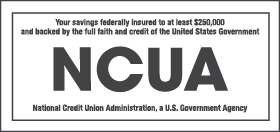MOBILE BANKING
Mobile Banking is a convenient, free service giving you access to your account while you are on the go. There are several Mobile Banking options to choose, depending on your device and needs:
- Mobile Banking application for Android and Apple devices
Mobile Banking Web site for touch screen and non-touch screen smartphones
Text Banking for any mobile phone with text messaging enabled
There is no fee to use Mobile Banking. However, mobile carriers may charge for Internet access, use, and/or text messages.
As long as the account is enrolled in Online Banking and is eligible for Mobile Banking, you can access it with the correct credentials.
You must log in to Online Banking and set up your answers to three security questions. After this process is complete, you can access Mobile Banking through the Android, iPhone or iPad applications, or through browser-based Mobile Banking.
Yes, the Mobile Banking Web site can be accessed with your device’s browser.
- Mobile Banking requires your personal identification number (PIN) and/or password, as well as correct answers to challenge questions when you log in, so your information is secure. Additionally, we do not store account information on your device. Mobile alerts and/or Text Banking users must sign in to Online Banking or call 1-775-738-4083 to un-register their devices. Your personal information or account number will never be sent via text message. However, you should consider contacting your mobile carrier if the device is lost or stolen.
- Not necessarily. The applications are just like traditional Online Banking logins, where if the device/IP address is recognized, you may not be challenged.
- Mobile Banking offers the same high-level security as Online Banking. This ensures the experience will be safe. Text messages are not secured with encryption, which is why EFCU will never send personal information or account numbers through Text Banking.
Nicknames allow you to personalize each loan or share suffix on your account. They can be used to highlight your account or shorten your Text Banking messages. There are two types:
- Nicknames for Text Banking. To change nicknames in Text Banking, log in to Online Banking, select Mobile Banking under the Other Services tab, and then choose My Accounts.
- Nicknames for the mobile application and Web browsers. Log in to Online Banking, and then select Account Preferences under the Other Services tab.
Yes, you can choose which suffixes you would like to access with Mobile Banking. As a default, all of your suffixes will be visible. Log in to Online Banking, select Mobile Banking under the Other Services tab, and then click on My Accounts. Next to each suffix will be a box. Uncheck it if you would like to hide it from view.
Yes, you can with the Mobile Deposit feature available with our Android, iPhone, and iPad applications.
Pending bill payments are visible and can be modified in Mobile Banking until their processing date. Once a bill payment status has switched from Pending to In Process, it will no longer be visible in Mobile Banking. You will still be able to view the payment in Online Banking.
ANDROID/IPHONE/IPAD
Elko Federal Credit Union designed an application for Android, iPhone, and iPad users that allows easy access to your accounts. The app can be downloaded at the iTunes and Google Play stores.
There is no fee to download or use the EFCU Mobile Banking application. However, mobile carriers may charge for Internet access, use, and/or text messages.
Yes, you must be an Online Banking user to access your account through our mobile channels. Log in to Online Banking and set up your answers to three security questions. After this process is complete, you will be able to use the Mobile Banking application.
Yes. To create a consistent experience, you will use the same account number and PIN/password for Mobile and Online Banking.
Yes. For your safety, after a period of inactivity, your session will time out. You also have the option to manually log out of your account at any time by selecting the Log Out button.
Yes, you can choose which suffixes you would like to access. As a default, all of your suffixes will be visible. Log in to Online Banking, select Mobile Banking under the Other Services tab, then choose the My Accounts tab. Next to each suffix will be a selection box. If you would like to hide a suffix from view, uncheck the corresponding selection box.
Other smartphones like BlackBerry and Windows can use a similar functionality with Mobile Banking through their Web browsers.
Mobile Banking will ask for your permission to use certain utilities on your device. You can grant and deny access as you wish; however, we cannot guarantee the app will perform as designed when utilities are blocked. The following lists what the app will ask to use and why:
Location Services – To help pinpoint EFCU ATMs and branches near you, as well as CO-OP ATMs that will take your card.
Camera – to make Mobile Deposits.
Contacts – for use in importing information into PopMoney.
The iPad and Android applications allow you to view your account in either mode.
MOBILE DEPOSIT
Mobile Deposit lets you electronically deposit checks directly into your Elko Federal Credit Union account without making a trip to a branch or an ATM. All you have to do is take a picture of the front and back of an endorsed check using the Deposit tab in the EFCU Mobile Banking application. We REQUIRE that “Mobile Deposit EFCU” be written underneath your endorsement in order for the deposit to be processed.
Some accounts are restricted from using Mobile Deposit for security or other reasons. Currently, business accounts, minor accounts and trust accounts are ineligible. If you have questions regarding your eligibility, please contact us at (775)738-4083.
Use the Mobile Banking app to take a clear picture of the front and back of an endorsed check. Your check will then be deposited electronically into your EFCU account. You can deposit as many checks as you like, up to $2,500 per day per account.
Yes, once you have linked your associated account in Online Banking, you will be able to choose Mobile Deposit. Additionally, the linked suffix will need to be eligible.
Mobile Deposits are processed in as little as one business day.
No, checks deposited through Mobile Banking must be made payable to account owner(s). Those endorsed as payable to someone other than the check’s payee must be deposited at a branch or through a deposit-accepting ATM.
No, we cannot accept checks payable in foreign currency or those that are drawn on institutions outside of the United States.
Yes, Mobile Deposit has a $5,000 per-day, per-account limit. This can be met with a single check or through multiple deposits. Checks written for more than $5,000 must be deposited at a branch or through a deposit-accepting ATM.
To capture the best image, ensure the check is completely flat, on a dark surface, and in a well-lit area. Hold the camera directly over the check and make sure all four corners are visible within the camera frame. This must be done for both the front and the back.
BROWSER-BASED MOBILE BANKING
Browser-based Mobile Banking gives you easy access to your EFCU accounts from your device’s browser.
There is no charge to use Mobile Banking. However, mobile carriers may charge for Internet access, use, and/or text messages.
Yes, you must be an Online Banking user to access your account through our mobile channels. Log in to Online Banking and set up answers to three security questions. After you have enrolled in Online Banking, you will be able to use Mobile Banking.
Yes. As a default, all of your suffixes will be visible. Log in to Online Banking, select Mobile Banking under the Other Services tab, and then choose My Accounts. Next to each suffix will be a selection box. If you would like to hide a suffix from view, uncheck the corresponding selection box.
Yes, but to ensure transactions are submitted correctly, it is recommended you click on the page’s links to navigate the Mobile Banking site.